
OLED screens, a prominent feature in the latest iPhone models, deliver vibrant colors and deep blacks but are susceptible to burn-in. Screen burn-in occurs when static images are displayed for extended periods, leading to permanent discoloration. Common causes include static images, high screen brightness, and unvaried content. This guide will help you understand and prevent OLED screen burn-in on your iPhone, ensuring your device maintains its optimal display quality.
Common Causes of iPhone OLED Screen Burn-In
OLED burn-in is a gradual process where static images cause certain pixels to degrade faster than others, resulting in permanent “ghost” images on the screen. Here are the main causes:
- Static Images: Frequently viewing static images like icons, navigation bars, and widgets can cause burn-in over time. These elements remain in the same position, wearing out specific pixels faster.
- High Screen Brightness: Prolonged use at high brightness levels can accelerate pixel wear, increasing the risk of burn-in.
- Extended Periods of Unvaried Content: Watching the same type of content for long durations, such as a news ticker or gaming HUD, can lead to uneven pixel wear.
Understanding these causes helps in adopting preventive measures to protect your iPhone’s OLED screen from burn-in.
Preventing OLED Burn-In on Your iPhone: Effective Strategies
Preventing OLED burn-in involves a combination of usage habits and leveraging built-in iPhone features. Here are effective strategies to mitigate this issue:
- Reduce Screen Brightness: Lowering the brightness can significantly slow pixel degradation. Adjust the brightness to a comfortable level that doesn’t strain your eyes or the screen.
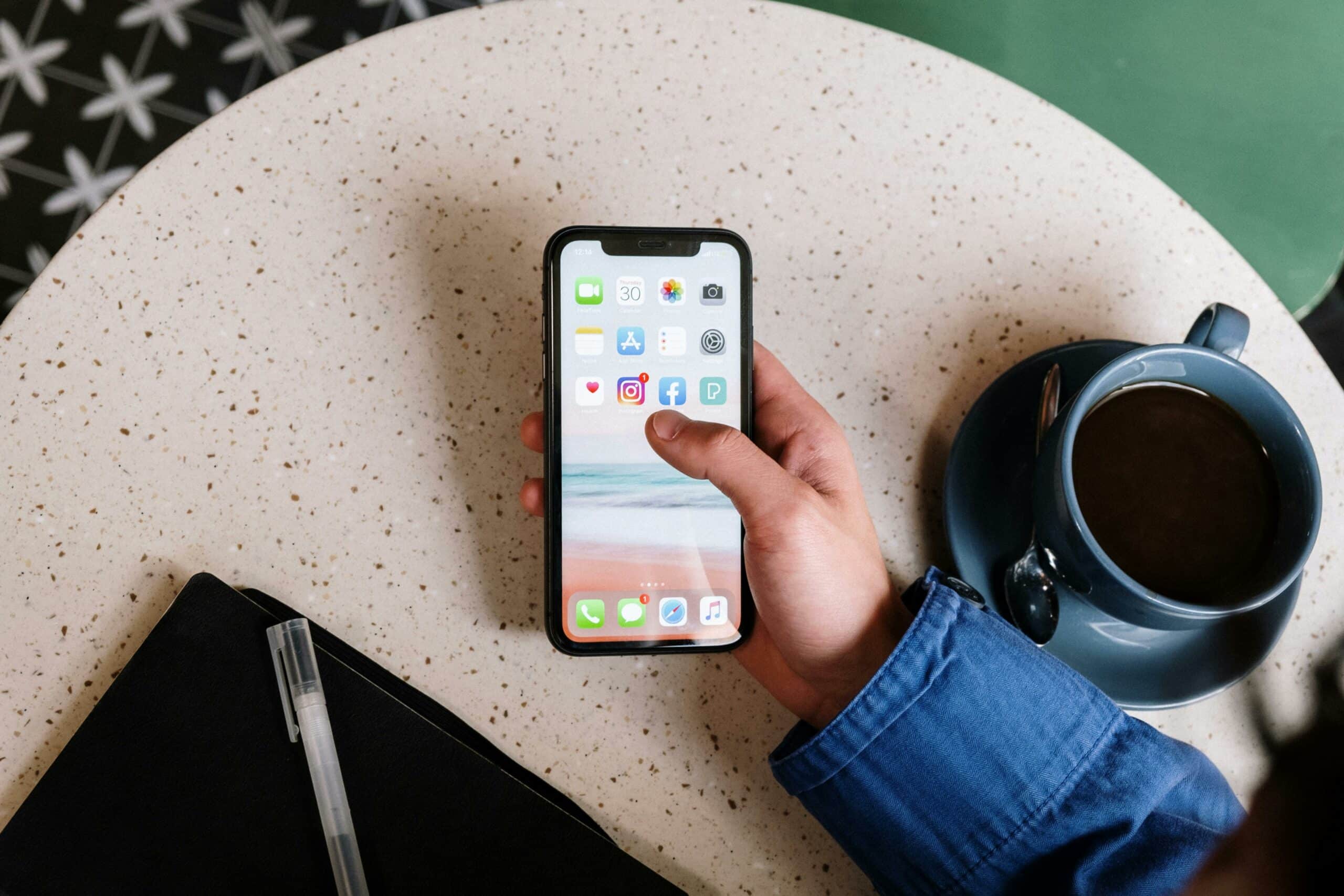
- Enable Auto-Brightness: This feature adjusts brightness based on ambient light, helping to minimize the risk of burn-in by avoiding excessively bright screen settings.
- Utilize Screen Savers: Dynamic screen savers prevent static images from being displayed for too long, reducing the risk of burn-in.
- Rotate Apps and Content: Regularly change the content and apps you use to avoid prolonged display of static elements. This practice ensures even pixel usage across the screen.
- Use Wallpapers that Change: Opt for dynamic wallpapers that change periodically to keep the display active and varied.
Optimizing iPhone Display Settings to Reduce Burn-In Risk
Adjusting display settings is crucial in reducing the risk of OLED burn-in on your iPhone. Here’s how you can optimize your settings:
- Activate Dark Mode: Dark Mode reduces the amount of light emitted, which can help prolong the life of OLED pixels. This setting is especially effective in reducing the strain on the display.
- Shorten Screen Timeout: Set the screen timeout to a shorter period to ensure the display turns off when not in use. This simple adjustment can prevent static images from causing burn-in.
- Use Night Shift: Night Shift adjusts the screen to warmer colors during the evening, which can be less taxing on OLED pixels and reduce the risk of burn-in.
- Reduce White Point: Lowering the white point can dim bright colors, helping to prevent pixel burnout and extend the screen’s lifespan.
Leveraging Built-in Features to Mitigate Burn-In on iPhones
iPhones come with several built-in features designed to help mitigate OLED screen burn-in:
- True Tone: This feature adjusts the screen’s color balance to match ambient lighting, reducing eye strain and potential burn-in. It ensures the display adapts to your environment, providing a more natural viewing experience.
- Auto-Lock: Ensure Auto-Lock is set to a short duration, minimizing the time static images are displayed. This feature automatically locks your iPhone when not in use, reducing the risk of burn-in.
- Reduce Motion: Enabling “Reduce Motion” can help by minimizing the parallax effect of icons and alerts, which can keep static images from lingering on the screen for too long.
Does Dark Mode Help Prevent Burn-In on iPhones?
Yes, Dark Mode can help prevent OLED burn-in on iPhones by significantly reducing the overall light output from the screen. This feature turns the interface darker, which uses fewer bright pixels, thereby reducing the wear on the OLED display. This is particularly effective on models like the iPhone 15 and 15 Pro Max.
Dark Mode changes the background color of the interface to black, which helps in two ways:
- Reduced Pixel Usage: Darker pixels use less power, decreasing the wear on the screen.
- Lower Screen Brightness: The overall brightness of the screen is reduced, which further protects against burn-in.
Tools to Combat Burn-In
Auto-Brightness and screen timeout settings are essential tools in combating OLED burn-in:
- Auto-Brightness: By automatically adjusting the screen brightness based on surrounding light, this feature helps maintain optimal brightness levels without overtaxing the pixels. It ensures your screen is only as bright as it needs to be.
- Screen Timeout: Setting a shorter screen timeout ensures the display turns off more quickly when not in use, reducing the likelihood of burn-in from static images. This feature can be customized in your iPhone’s settings to fit your usage habits.
Usage Habits to Minimize Burn-In
In addition to adjusting settings, adopting certain usage habits can further minimize the risk of OLED screen burn-in:
 Vary Content: Frequently switch between different apps and screen layouts to prevent static images. Regularly changing the content displayed on your screen ensures even pixel usage.
Vary Content: Frequently switch between different apps and screen layouts to prevent static images. Regularly changing the content displayed on your screen ensures even pixel usage.
Avoid Long Periods of Static Display: Be mindful of leaving your iPhone on with a static screen for extended periods. Try to use screensavers or turn off the display when not in use.
Use Dynamic Wallpapers: Opt for wallpapers that change periodically to keep the display dynamic. These wallpapers can be set to change at regular intervals, ensuring that no single image is displayed for too long.
Regularly Restart Your Device: Restarting your iPhone periodically can help clear any temporary image retention and reset the display.
Caring for Your iPhone Display: A Long-Term Approach
Taking a proactive approach to care for your iPhone’s OLED display can help extend its lifespan and maintain optimal performance:
- Regular Cleaning: Clean your screen regularly to avoid build-up that can affect display quality. Use a soft, lint-free cloth to gently wipe the screen.
- Use Protective Cases and Screen Protectors: Cases can protect your device from physical damage that might otherwise affect the display. Screen protectors add an additional layer of protection against scratches and impact.
- Stay Updated: Keep your iPhone updated with the latest software to benefit from the newest display optimization features. Software updates often include improvements that can help manage OLED screen wear.
- Monitor Display Settings: Periodically review and adjust your display settings to ensure they are optimized for the best performance and longevity of your OLED screen.
The 3-Step Process to Prevent OLED Burn-In
- Optimize Settings: Utilize features like Dark Mode, Auto-Brightness, and screen timeout settings to reduce the strain on your OLED display.
- Adopt Healthy Usage Habits: Vary the content displayed on your screen, avoid static images for long periods, and use dynamic wallpapers.
- Regular Maintenance: Keep your iPhone clean, use protective accessories, and stay updated with the latest software.
By understanding and implementing these strategies, you can effectively prevent OLED screen burn-in on your iPhone. Whether it’s adjusting your display settings, leveraging built-in features, or adopting better usage habits, these steps will ensure your device’s screen remains in top condition for a longer period. Remember, iPhone Ambulance is here to help with any screen repair needs, providing quick, reliable, and on-demand services that come to you, ensuring your device is always at its best.
If you have any questions or need further assistance with your iPhone, feel free to leave a comment below or contact us directly. Don’t forget to share this post with others who might benefit from these tips!
Fill out the form below to book your repair now and let us restore your iPhone to its prime condition.
Related Posts
Ultimate Guide to Boosting Your iPhone’s Performance
Ultimate Guide to Boosting Your iPhone's Performance Is your iPhone not running as smoothly as it used to? Whether you're using one of the latest iPhone models or an older [...]
Why Isn’t Your iPhone Charging? Solutions for Professionals
Why Isn't Your iPhone Charging? Solutions for Professionals As a busy professional in Brisbane, your iPhone is more than just a device—it's your connection to the world. When it suddenly [...]
Quick Fixes for iPhone Touch Screen Issues
Quick Fixes for iPhone Touch Screen Issues If your iPhone touchscreen suddenly stops responding, it can disrupt your entire day. This is especially true if you're a busy professional in [...]






