
When connected to a public Wi-Fi network, your mobile device is vulnerable to numerous security risks, making it crucial to adopt protective measures. Public Wi-Fi networks, such as those found in cafes, airports, hotels, and other public places, often lack the robust security protocols necessary to protect your data from cybercriminals. These networks are typically unencrypted, meaning that any data you transmit can potentially be intercepted by malicious actors.
Cybercriminals can exploit these vulnerabilities to gain access to sensitive information stored on your device, including login credentials, personal emails, financial information, and more. Man-in-the-middle attacks, where attackers intercept communication between your device and the internet, are a common threat on unsecured networks. Additionally, rogue hotspots, which appear to be legitimate public Wi-Fi networks but are actually set up by hackers, can trick you into connecting and thereby gain direct access to your data.
Whether you’re a busy professional relying on your mobile device for work, or just someone using your phone or tablet for personal activities, ensuring your mobile security on public Wi-Fi is essential. The potential consequences of a security breach—such as identity theft, financial loss, or the compromise of sensitive work information—are too significant to ignore.
To help you stay safe, we’ve compiled a list of essential security tips. These measures will help protect your device and your data, ensuring that you can use public Wi-Fi networks without putting yourself at unnecessary risk.
Public Wi-Fi Dangers: How to Stay Safe on Unsecured Networks
Public Wi-Fi networks, while convenient, are rife with potential dangers. Cybercriminals often exploit these unsecured networks to intercept sensitive information such as credit card details, login credentials, and personal data. To mitigate these risks, follow these steps:
- Disable Automatic Connections: Prevent your device from automatically connecting to public Wi-Fi networks. This reduces the chance of unknowingly joining a malicious network.
- Use a Virtual Private Network (VPN): A VPN encrypts your internet traffic, providing an extra layer of security even on unsecured networks.
- Avoid Sensitive Transactions: Refrain from accessing sensitive information, such as banking apps or shopping sites, when connected to public Wi-Fi.
Three-Step Process for Securing Public Wi-Fi
- Connect to VPN: Activate your VPN before connecting to any public Wi-Fi.
- Check for HTTPS: Verify that websites you visit use HTTPS.
- Disable Sharing: Turn off file sharing options on your device to prevent unauthorized access.
Turn Public Wi-Fi into a Private Oasis
Transforming public Wi-Fi into a secure browsing environment involves several strategies:
- Enable Firewall: Ensure your device’s firewall is active to block unauthorized access.
- Use HTTPS: Only visit websites that use HTTPS, which encrypts data between your browser and the server.
- Regular Software Updates: Keep your mobile device’s software up to date to protect against known vulnerabilities.
More Tips to Enhance Your Security
- Avoid Public Wi-Fi for Sensitive Tasks: Whenever possible, use your mobile data instead of public Wi-Fi for activities involving sensitive information.
- Turn Off Wi-Fi When Not in Use: Disabling Wi-Fi when you’re not actively using it prevents your device from connecting to potentially dangerous networks.
- Monitor Your Connections: Regularly check which networks your device connects to and remove any unfamiliar ones.
The VPN Advantage: Enhanced Security for Public Wi-Fi Users
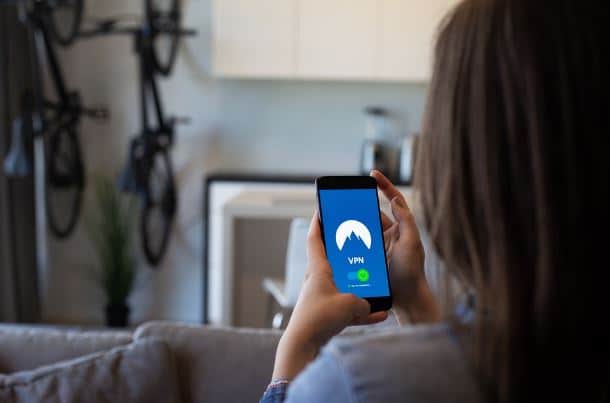
A Virtual Private Network (VPN) offers significant advantages for those frequently connecting to public Wi-Fi. Here’s why:
- Encryption: VPNs encrypt your data, making it unreadable to eavesdroppers.
- Anonymity: VPNs mask your IP address, enhancing your online privacy.
- Secure Access: VPNs allow you to access restricted content safely and securely.
When choosing a VPN, look for features such as a no-logs policy, strong encryption, and high-speed servers to ensure the best protection.
How to Choose the Right VPN
- Check the Privacy Policy: Ensure the VPN provider has a strict no-logs policy.
- Assess the Speed: High-speed servers are essential for a smooth browsing experience.
- Look for Security Features: Features like a kill switch, DNS leak protection, and strong encryption are vital for enhanced security.
Firewall Power: Building a Defensive Wall on Public Networks
Firewalls serve as a critical first line of defense on public Wi-Fi. They monitor incoming and outgoing traffic, blocking malicious data packets. Here’s how to optimize your firewall settings:
- Enable Default Firewall: Most devices come with built-in firewalls; ensure yours is enabled.
- Customize Rules: Adjust firewall rules to block suspicious activity and permit only trusted connections.
- Monitor Traffic: Regularly review traffic logs to identify and address potential threats.
Enhancing Your Firewall Protection
- Use Advanced Firewall Solutions: Consider using third-party firewall applications that offer advanced features and better customization options.
- Combine with Other Security Tools: Firewalls work best when used in conjunction with other security tools like antivirus software and intrusion detection systems.
Think Before You Login: Secure Practices for Public Wi-Fi
Practicing caution when logging into accounts over public Wi-Fi can save you from potential breaches. Follow these guidelines:
- Two-Factor Authentication: Enable two-factor authentication (2FA) on all accounts to add an extra layer of security.
- Unique Passwords: Use strong, unique passwords for different accounts.
- Log Out: Always log out of accounts after use, especially on public networks.
Additional Login Security Tips
- Avoid Using Social Logins: Social logins can make you more vulnerable if the social platform is compromised.
- Use Password Managers: Password managers can generate and store strong passwords, reducing the risk of password reuse.
App Attack? How to Protect Yourself from Malicious Apps on Public Wi-Fi
Malicious apps can exploit vulnerabilities in public Wi-Fi networks. To protect your device:
- Download from Trusted Sources: Only install apps from reputable sources like Google Play or the App Store.
- Read Permissions: Review app permissions carefully and avoid apps requesting unnecessary access.
- Regular Scans: Use reputable security software to scan your device for malware regularly.
Best Practices for App Security
- Update Apps Regularly: Keep your apps updated to protect against known vulnerabilities.
- Uninstall Unused Apps: Remove apps you no longer use to minimize potential security risks.
HTTPS Everywhere: Ensuring Encrypted Connections on Public Wi-Fi

HTTPS ensures encrypted connections, safeguarding your data from being intercepted. Here’s how to ensure you’re protected:
- Browser Extensions: Install extensions like HTTPS Everywhere, which automatically redirects you to secure versions of websites.
- Check for the Lock Icon: Look for the padlock icon in the browser’s address bar to confirm the site uses HTTPS.
- Avoid HTTP: Refrain from entering sensitive information on HTTP sites, as they are not encrypted.
Making HTTPS a Habit
- Use Secure Browsers: Some browsers prioritize secure connections and warn you when visiting unsecured sites.
- Educate Yourself: Learn to recognize secure connections and make it a habit to check for HTTPS.
Staying Secure on Public Wi-Fi
Securing your mobile device on public Wi-Fi networks involves proactive measures to protect your sensitive information. With the rise of remote work, travel, and the increasing reliance on mobile devices, it’s more important than ever to ensure your digital activities remain safe from prying eyes and malicious attacks. Public Wi-Fi networks are notorious for their lack of security, making them prime targets for cybercriminals looking to exploit unsuspecting users. However, by taking a few proactive steps, you can significantly reduce the risk of falling victim to such threats.
Stay Informed and Secure
Staying informed about the latest security threats and best practices is essential for maintaining your online safety. Regularly educating yourself on new developments in cybersecurity can help you stay one step ahead of potential threats. Subscribe to security newsletters, follow trusted sources on social media, and participate in forums or groups focused on digital security.
By incorporating these strategies into your routine, you can enjoy the convenience of public Wi-Fi without compromising your security. Stay vigilant, proactive, and informed to keep your mobile device protected wherever you go.
We value your experiences and insights. Engage with us by sharing your thoughts or experiences on securing mobile devices on public Wi-Fi. Your feedback helps us improve our services and provide valuable information to our community.
If you need reliable iPhone repair services that prioritize your privacy and security, don’t hesitate to contact iPhone Ambulance today! Our expert technicians are dedicated to delivering high-quality repairs while ensuring your personal information remains secure. Book an appointment with us and experience the convenience and peace of mind that comes with professional, trustworthy service. Your device deserves the best – trust iPhone Ambulance to deliver it.
Fill out the form below to book your repair now and let us restore your iPhone to its prime condition.
Related Posts
Ultimate Guide to Boosting Your iPhone’s Performance
Ultimate Guide to Boosting Your iPhone's Performance Is your iPhone not running as smoothly as it used to? Whether you're using one of the latest iPhone models or an older [...]
Why Isn’t Your iPhone Charging? Solutions for Professionals
Why Isn't Your iPhone Charging? Solutions for Professionals As a busy professional in Brisbane, your iPhone is more than just a device—it's your connection to the world. When it suddenly [...]
Quick Fixes for iPhone Touch Screen Issues
Quick Fixes for iPhone Touch Screen Issues If your iPhone touchscreen suddenly stops responding, it can disrupt your entire day. This is especially true if you're a busy professional in [...]






