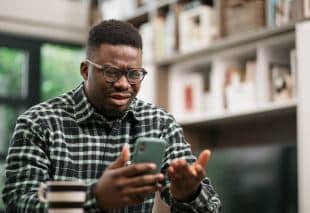
Having trouble with your iPhone’s network connection? You don’t have to resort to a factory reset. Here’s how you can prevent and solve network issues without wiping your device.
Restore Your iPhone’s Connection: Fixes Without Wiping Your Device
- Toggle Airplane Mode
- Open Settings and toggle Airplane Mode on and off.
- Wait a few seconds between switching.
- Check Data Roaming Settings
- Go to Settings > Cellular > Cellular Data Options.
- Ensure Data Roaming is enabled if you’re traveling.
- Connect to a Wi-Fi Network
- Open Settings and select Wi-Fi.
- Choose a network and enter the Wi-Fi password if needed.
- Reset Network Settings
- Navigate to Settings > General > Reset.
- Tap Reset Network Settings and confirm.
- Update Carrier Settings
- Go to Settings > General > About.
- If an update is available, you’ll see a prompt to update your carrier settings.
Troubleshooting iPhone Network Issues: Avoiding a Factory Reset
Restart Your iPhone
- Press and hold the power button until the slider appears.
- Slide to power off and wait a few seconds before turning it back on.
Remove and Reinsert SIM Card
- Using a SIM ejector tool, remove the SIM card.
- Reinsert the SIM card and check for network connectivity.
Update iOS and Settings
- Go to Settings > General > Software Update.
- Make sure your iPhone is running the latest version of iOS.
Check APN Settings
- For specific carrier settings, go to Settings > Cellular > Cellular Data Options > Cellular Network.
Disable VPNs and Proxies
- Sometimes, VPNs and proxies can interfere with your network connection.
- Go to Settings > General > VPN and toggle off any active VPNs.
Contact Apple Support
- If issues persist, contact Apple Support for further assistance.
Three-Step Process to Fix Network Issues Without Resetting Your iPhone
- Update and Restart
- Ensure all software and settings are up-to-date.
- Restart your iPhone to apply changes.
- Check Settings
- Verify APN settings, Data Roaming, and Carrier Settings Updates.
- Make sure Airplane Mode is off.
- Hardware Checks
- Remove and reinsert the SIM card.
- Disable any VPNs or proxies.
Additional Solutions to Enhance Network Performance
Optimize Your Network Settings
Disable Unnecessary Services
- Go to Settings > Cellular and turn off services you don’t need. This can help improve your cellular network performance.
Reset All Settings
- If you’re still experiencing issues, go to Settings > General > Reset and choose Reset All Settings. This won’t delete your data, but it will reset system settings.
Monitor Network Usage
Check for Background Apps
- Go to Settings > Cellular and scroll to see which apps are using cellular data. Disable data access for apps that don’t need it.
Data Saver Mode
- Enable Low Data Mode in Settings > Cellular > Cellular Data Options to reduce background data usage and enhance performance.
Improve Wi-Fi Connection
Reboot Your Router
- Unplug your router, wait 30 seconds, and plug it back in. This can resolve many Wi-Fi connection issues.
Change Wi-Fi Channels
- Use a Wi-Fi analyzer app to find the least crowded channel and change your router’s settings accordingly.
Check for Physical Obstructions
Relocate Your Router
- Place your router in a central location, away from walls and obstructions, to ensure better signal distribution.
Remove Interference
- Keep your router away from other electronic devices that might interfere with the signal, such as microwaves and cordless phones.
Advanced Troubleshooting Steps
Perform a Soft Reset
- Quickly press and release the Volume Up button, then quickly press and release the Volume Down button. Finally, press and hold the Side button until the Apple logo appears.
Network Diagnostics
- Use Apple’s built-in diagnostics tool. Go to Settings > Privacy > Analytics & Improvements > Analytics Data. Look for logs that might indicate network issues and consult with Apple Support if needed.
Carrier Support
- Contact your carrier for support. They can check if there are any outages or issues in your area and provide additional troubleshooting steps.
Use a Different SIM Card
- Borrow a SIM card from a friend or family member to check if the issue is with your SIM card or the device itself.
Factory Reset as Last Resort
- If all else fails, you may consider a factory reset. Make sure to back up your data first. Go to Settings > General > Reset > Erase All Content and Settings.
Keep Your iPhone Running Smoothly
 Maintaining a reliable network connection on your iPhone is crucial for productivity and peace of mind. By following the steps outlined above, you can troubleshoot and prevent network issues without resorting to a factory reset. Remember, regular updates and routine checks are key to keeping your device in optimal condition.
Maintaining a reliable network connection on your iPhone is crucial for productivity and peace of mind. By following the steps outlined above, you can troubleshoot and prevent network issues without resorting to a factory reset. Remember, regular updates and routine checks are key to keeping your device in optimal condition.
If you continue to experience network problems despite trying these solutions, it might be time to seek professional help. At iPhone Ambulance, we specialize in fast, reliable iPhone repairs that come to you, ensuring minimal disruption to your busy schedule.
Our expert technicians are ready to assist with any network-related issues, from connectivity problems to software glitches. We use only high-quality parts and provide a 6-month warranty on all our repairs, giving you peace of mind that your iPhone is in capable hands.
Why Choose iPhone Ambulance?
- On-Demand Service: We come to you, eliminating the hassle of traveling to a repair shop.
- Expert Technicians: Our team is experienced and knowledgeable, ensuring top-quality repairs.
- High-Quality Parts: We use only the best parts for our repairs, guaranteeing durability and performance.
- Fast Turnaround: Most repairs are completed within 30 minutes, so you can get back to your day without delay.
- Comprehensive Warranty: Our 6-month warranty on all repairs provides added assurance and reliability.
Don’t let network issues slow you down. For expert, on-demand iPhone repair services in Brisbane, book your repair with iPhone Ambulance today. Experience the convenience of professional repair services at your doorstep, backed by our quality guarantee and 6-month warranty.
Book Now and restore your iPhone’s performance with ease and confidence. Your device deserves the best care, and we’re here to provide it.
Frequently Asked Questions
How long does it take to fix network issues on my iPhone?
Most network issues can be resolved within 30 minutes by our expert technicians. We strive to provide fast and efficient service to minimize any disruption to your day.
Do you offer a warranty on your repairs?
Yes, we offer a comprehensive 6-month warranty on all our repairs, including network-related fixes. This ensures that you receive reliable and long-lasting service.
Can you repair my iPhone at my location?
Absolutely! Our on-demand service means we come to you, whether you’re at home, at work, or anywhere in Brisbane. Simply book an appointment, and our technician will arrive at your specified location.
What if my iPhone has multiple issues?
Our skilled technicians can diagnose and repair multiple issues in a single visit. Whether it’s a network problem, screen damage, or battery replacement, we’ve got you covered.
Contact Us
For any additional questions or to book a repair, contact us today. We’re here to help with all your iPhone repair needs.
- Phone: 0433 522 056
- Email: weike0001@gmail.com
- Location: Ipswich, Queensland 4305, Australia.We hope these tips help you maintain a strong network connection on your iPhone. If you have any questions or need further assistance, feel free to contact us. For reliable, on-demand iPhone repairs in Brisbane, book your repair with iPhone Ambulance today and experience fast, efficient service at your doorstep.
By following these steps, you can resolve most network connection issues on your iPhone without the need for a factory reset. Keep your device running smoothly with these simple and effective solutions. If problems persist, don’t hesitate to reach out to Apple Support or a professional technician.
Fill out the form below to book your repair now and let us restore your iPhone to its prime condition.
Related Posts
Ultimate Guide to Boosting Your iPhone’s Performance
Ultimate Guide to Boosting Your iPhone's Performance Is your iPhone not running as smoothly as it used to? Whether you're using one of the latest iPhone models or an older [...]
Why Isn’t Your iPhone Charging? Solutions for Professionals
Why Isn't Your iPhone Charging? Solutions for Professionals As a busy professional in Brisbane, your iPhone is more than just a device—it's your connection to the world. When it suddenly [...]
Quick Fixes for iPhone Touch Screen Issues
Quick Fixes for iPhone Touch Screen Issues If your iPhone touchscreen suddenly stops responding, it can disrupt your entire day. This is especially true if you're a busy professional in [...]







