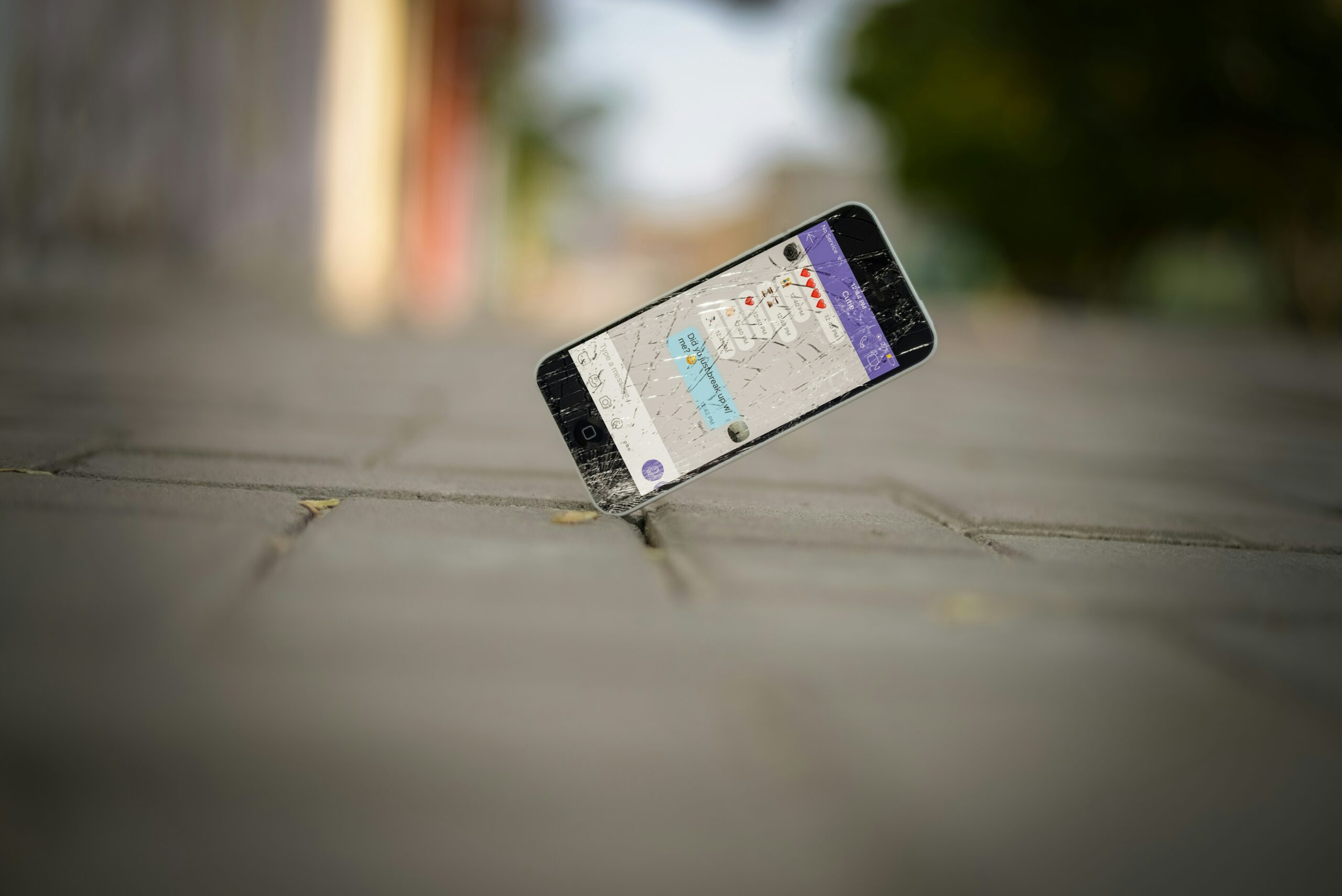
As a busy professional in Brisbane, you rely heavily on your iPhone for productivity, communication, and managing daily tasks. When your device starts to experience performance issues, it can be a significant inconvenience. Understanding whether these issues are due to hardware or software problems is crucial for finding the right solution quickly. Here’s how to diagnose and address these issues effectively.
Identifying Performance Issues
Performance issues in an iPhone can manifest in various ways. Here are some common signs:
- Slow Performance: Your iPhone takes longer to open apps or respond to touches.
- Battery Problems: The battery drains quickly or doesn’t hold a charge.
- Overheating: The device gets unusually hot during use.
- Connectivity Issues: Problems with Wi-Fi, Bluetooth, or cellular connections.
- App Crashes: Apps frequently crash or freeze.
- Storage Warnings: Constant notifications about low storage space.
- Unresponsive Home Button: Difficulty in pressing or responding to the home button.
- Audio Problems: Issues with sound, such as muffled audio or no sound during calls.
- Camera Malfunctions: The camera not working properly, blurry images, or apps not accessing the camera.
- Touchscreen Issues: The touchscreen is unresponsive or registers touches incorrectly.
- Wi-Fi and Internet Connection Problems: Difficulty connecting to Wi-Fi or maintaining a stable internet connection.
- Frequent Freezes: The device frequently freezes or becomes unresponsive.
Recognizing these signs early can help in diagnosing the root cause of the performance issues and addressing them promptly.
Software Troubleshooting
Often, performance issues stem from software problems. Here are steps to diagnose and fix these issues:
Check for Updates

Ensuring your iPhone is running the latest iOS version is crucial for optimal performance. Software updates often include bug fixes and performance improvements.
- Go to Settings > General > Software Update:
- Install any available updates. This can resolve bugs and improve performance.
Free Up Space
Lack of storage can slow down your iPhone significantly. Free up space by:
- Deleting Unnecessary Apps: Remove apps you no longer use.
- Clearing Cache and Data: Go to Settings > General > iPhone Storage and clear unnecessary data.
- Offloading Unused Apps: This feature in iPhone Storage settings automatically removes apps you don’t use often while keeping their data.
Battery Health
Checking your battery health can help determine if it’s causing performance issues. A degraded battery can lead to slow performance and unexpected shutdowns.
- Go to Settings > Battery > Battery Health: Look at the maximum capacity and peak performance capability. If the battery health is significantly degraded, it might be time for a replacement.
Network Connection
Issues with Wi-Fi or cellular connections can affect performance. Ensuring a stable network connection is essential.
- Reset Network Settings: Go to Settings > General > Reset > Reset Network Settings.
- Check Wi-Fi Signal Strength: Ensure you have a strong and stable connection.
Restart or Reset
Sometimes, a simple restart or reset can resolve performance issues:
- Restart Your iPhone: Hold down the power button and slide to power off.
- Reset All Settings: Go to Settings > General > Reset > Reset All Settings. This will reset your preferences but keep your data.
Hardware Diagnosis
If software troubleshooting doesn’t resolve the issue, it might be a hardware problem. Here are some diagnostic steps:
Battery Degradation
As iPhones age, their batteries degrade, leading to performance issues. A battery with low maximum capacity can cause slow performance and reduced battery life.
- Check Battery Maximum Capacity: If it’s below 80%, consider a battery replacement.
- Use Apple Support: They can run diagnostic tests to check battery health.
Physical Damage
Check for any physical damage that might affect performance:
- Inspect for Cracks or Damage: Look for any visible damage to the screen, back, or ports.
- Check for Water Damage: Ensure there are no signs of water damage, which can cause internal issues.
Running Diagnostic Tests
Using built-in and third-party tools to run diagnostic tests can help identify specific hardware problems:
- Apple Support App: Use this app to run diagnostics and get support from Apple.
- Third-Party Diagnostic Tools: Tools like iMazing can help diagnose hardware issues.
Utilizing Diagnostic Tools
Diagnostic tools can help identify specific problems that may not be immediately obvious. Here are some tools you can use:
Running Apple Diagnostics
Apple Diagnostics is a built-in tool that can help identify hardware issues.
- Follow Apple’s Guide: Shut down your iPhone, then turn it on while holding the volume up button until diagnostics start.
Using Third-Party Apps
There are several third-party apps available that can provide comprehensive diagnostics.
- Download and Install: Install a reputable diagnostic app and follow the instructions to check for issues.
Resolving Common Performance Issues
Based on the diagnostics, here are common solutions:
Battery Replacement
If your battery health is poor, replacing it can significantly improve performance:
- Book a Battery Replacement: Contact a service like iPhone Ambulance to replace your battery quickly and conveniently.
Screen Repair
Cracked or damaged screens can affect performance and usability:
- Get Your Screen Repaired: Schedule a repair with iPhone Ambulance for on-site service.
Software Issues
For software-related problems:
- Perform a Factory Reset: If all else fails, a factory reset can often resolve persistent issues. Remember to back up your data first.
Free Up Space
Consistently low storage space can slow down your iPhone. Regularly free up space by deleting unnecessary files and apps.
When to Seek Professional Help

Sometimes, professional help is the best option: If problems persist despite troubleshooting, professional diagnosis and repair might be necessary.
- Ongoing Slow Performance: If your iPhone continues to run slowly despite freeing up storage space and updating the iOS version, it’s time to consult a professional.
- Battery Degrades Rapidly: If your battery life significantly decreases and checking the battery health shows a maximum capacity far below normal, a battery replacement might be needed.
- Recurrent Connectivity Issues: Persistent problems with your Wi-Fi or network connection, even after resetting network settings, may require expert attention.
- Unresolved Software Bugs: Frequent app crashes and freezes that are not resolved by software updates or resetting the device indicate deeper issues.
- Hardware Damage: Visible signs of physical damage, such as a cracked screen or water damage, should be addressed by professionals.
- Diagnostic Tests Indicate Problems: If diagnostic tools or apps indicate hardware failures or significant software issues, professional repair services are necessary.
- Audio or Visual Malfunctions: Persistent issues with audio output, speaker problems, or camera malfunctions should be repaired by experts.
- Internet Connection Problems: Continuous issues with internet connectivity, even with a stable network, may require professional diagnosis.
Complex Repairs
For issues like water damage or motherboard problems, seek professional help. Here’s when to call in the experts:
- Water Damage: If your iPhone has been exposed to water, immediate professional intervention can prevent further damage.
- Motherboard Issues: Symptoms like random reboots, failure to start, or unusual behavior might point to motherboard issues that need expert repair.
- Severe Screen Damage: If your screen is severely cracked or unresponsive, professional replacement ensures quality parts and repair.
- Battery Replacement: Professional battery replacement ensures the use of high-quality, compatible batteries that restore maximum capacity and peak performance.
- Component Repairs: Issues with components like the home button, charging port, or other internal parts should be handled by professionals for reliable repairs.
- Advanced Diagnostic Needs: If third-party diagnostic tools suggest complex hardware problems, expert diagnosis and repair are necessary.
Three-Step Process for Professional Help
- Contact Us: Reach out to iPhone Ambulance via phone or email.
- Book a Repair: Schedule a convenient time for on-site service.
- Get It Fixed: Our technicians will diagnose and fix your iPhone on the spot.
Seeking professional help ensures that your iPhone is repaired correctly and efficiently, restoring it to peak performance without further complications.
Diagnosing iPhone performance issues involves a mix of software troubleshooting and hardware diagnostics. By following these steps, you can identify and resolve most problems quickly. If you need professional help, iPhone Ambulance offers expert, on-demand repair services in Brisbane, ensuring your device is back to peak performance with minimal disruption to your busy schedule.
For more tips, troubleshooting guides, and professional iPhone repair services, contact us at iPhone Ambulance. Don’t let performance issues slow you down – we’re here to help!
Fill out the form below to book your repair now and let us restore your iPhone to its prime condition.
Related Posts
Ultimate Guide to Boosting Your iPhone’s Performance
Ultimate Guide to Boosting Your iPhone's Performance Is your iPhone not running as smoothly as it used to? Whether you're using one of the latest iPhone models or an older [...]
Why Isn’t Your iPhone Charging? Solutions for Professionals
Why Isn't Your iPhone Charging? Solutions for Professionals As a busy professional in Brisbane, your iPhone is more than just a device—it's your connection to the world. When it suddenly [...]
Quick Fixes for iPhone Touch Screen Issues
Quick Fixes for iPhone Touch Screen Issues If your iPhone touchscreen suddenly stops responding, it can disrupt your entire day. This is especially true if you're a busy professional in [...]






