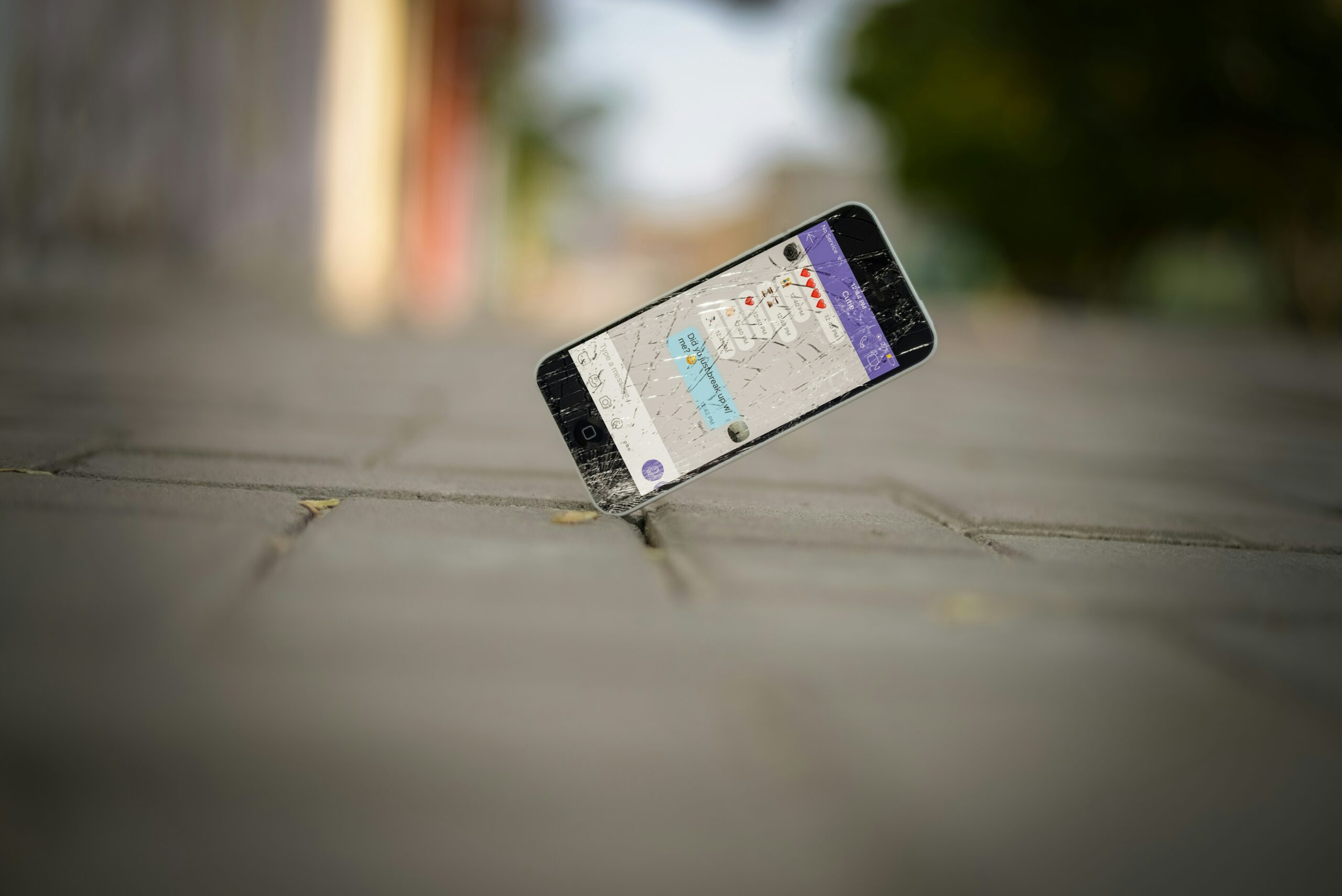
As a busy professional in Brisbane, you rely heavily on your iPhone for productivity, communication, and managing daily tasks. When your device starts to experience common problems affecting its performance, it can be a significant inconvenience. Understanding how to diagnose iPhone problems, whether caused by hardware or software issues, is crucial for finding the right solution quickly. Here’s a comprehensive guide to diagnose and fix iPhone performance issues effectively to maximize your device’s function and battery life.
Identifying Performance Issues
Performance issues on your iPhone’s performance can manifest in various ways. Here are some common signs to watch for:
- Slow Performance: Your iPhone takes longer to open apps or respond to touches, showing sluggish performance.
- iPhone Battery Problems: The battery drains quickly or doesn’t hold sufficient battery life.
- Overheating: The device gets unusually hot during use or charging.
- Connectivity Issues: Problems with Wi-Fi network, Bluetooth, or cellular connections.
- Multiple Apps Crashing: Power hungry apps or multiple apps frequently crash or freeze.
- Storage Warnings: Constant notifications about low storage space affecting device function.
- Unresponsive Touchscreen or Volume Button: The touchscreen or volume button is unresponsive or registers touches incorrectly.
- Audio Problems: Issues with sound, such as muffled audio or no sound during calls.
- Camera Malfunctions: The camera not working properly, blurry images, or apps unable to access the camera.
- Apple Logo Appears Unexpectedly: The Apple logo appears repeatedly during boot or restart.
- Wi-Fi and Internet Connection Problems: Difficulty connecting to Wi-Fi or maintaining a stable internet connection.
- Frequent Freezes: The device frequently freezes or becomes unresponsive.
Recognizing these signs early can help you troubleshoot and diagnose iPhone problems before they worsen.
Software Troubleshooting
Many performance issues stem from software problems. Follow these steps to diagnose and fix software-related issues:
Check for Updates and Update iOS
Keeping your iPhone updated with the latest iOS version is essential to improve security and fix bugs.
- Go to Settings > General > Software Update.
- Download apps and install any available updates to benefit from bug fixes and performance enhancements.
Free Up Storage Space
Insufficient storage space can cause sluggish performance and other issues.
- Delete unnecessary apps and files.
- Clear cache and data: Go to Settings > General > iPhone Storage and remove unnecessary data.
- Offload unused apps to save storage while keeping app data.
Check Battery Health and Power Settings
Battery health directly impacts iPhone’s performance.
- Go to Settings > Battery > Battery Health to check maximum capacity and peak performance capability.
- Adjust volume settings and disable unnecessary background app refresh to save battery life.
Reset Network Settings
Connectivity issues often affect performance.
- Go to Settings > General > Reset > Reset Network Settings.
- Forget and reconnect to Wi-Fi networks, ensuring you enter the correct password.
- Check Wi-Fi signal strength to maintain a stable connection.
Restart or Reset Your iPhone
A restart or reset can resolve many software glitches.
- Press and hold the side button (power button) and slide to power off.
- Go to Settings > General > Reset > Reset All Settings to reset preferences without deleting data.
Hardware Diagnosis
If software troubleshooting fails, hardware problems might be the cause. Here’s how to diagnose hardware issues:
Battery Degradation
A degraded battery reduces maximum capacity and affects performance.
- Check battery maximum capacity in Battery Health. Below 80% suggests replacement.
- Visit an Apple Store or authorized service provider for diagnostic tests and battery replacement.
Physical and Water Damage
Inspect your device for:
- Cracks or damage to screen, back, or ports.
- Signs of water damage, which can cause internal hardware issues.
Run Diagnostic Tests
Use diagnostic tools to identify hardware faults:
- Apple Support App offers built-in diagnostics.
- Third-party diagnostic apps like iMazing provide detailed hardware analysis.
Resolving Common Performance Issues
Depending on diagnostics, try these solutions:
Battery Replacement
A poor battery health rating means it’s time for a replacement.
- Book a battery replacement service with iPhone Ambulance for quick, reliable service.
Screen and Component Repairs
Damaged screens or components affect usability.
- Schedule screen repair or component replacement with professional technicians.
Software Reset
If software issues persist:
- Perform a factory reset as a last resort, ensuring you back up your data first.
Regular Maintenance
- Free up storage space regularly.
- Keep iOS and apps updated.
- Monitor battery health and volume settings to optimize performance.
When to Seek Professional Help
Professional diagnosis and repair are necessary when:
- Persistent slow performance despite troubleshooting.
- Battery health below recommended levels causing rapid battery drain.
- Recurrent connectivity problems after network resets.
- Frequent app crashes or freezes unresolved by updates or resets.
- Visible hardware damage or water exposure.
- Diagnostic tests indicate hardware or software failures.
- Audio, camera, or internet connection malfunctions persist.
Complex Repairs
For serious issues like:
- Water damage requiring immediate professional intervention.
- Motherboard or internal component failures.
- Severe screen damage or unresponsive volume and power buttons.
- Battery replacement with genuine parts.
- Advanced diagnostics and repairs through authorized service providers.
Professional Repair Process
- Contact iPhone Ambulance via phone or email.
- Book a convenient repair appointment.
- Receive expert on-site diagnosis and repair.
Seeking professional help ensures your iPhone is repaired correctly, restoring full function and maximizing battery life and performance.
Diagnosing iPhone problems involves a combination of software troubleshooting and hardware diagnostics. Following these steps helps you identify and resolve most issues quickly. For expert assistance, iPhone Ambulance offers reliable, on-demand repair services in Brisbane, helping you maintain your iPhone’s optimal performance and security.
For more tips, troubleshooting guides, and professional iPhone repair services, contact iPhone Ambulance today. Don’t let performance issues slow you down – we’re here to help!
Fill out the form below to book your repair now and let us restore your iPhone to its prime condition.
Related Posts
Mobile Phone Repair Ipswich: Complete Guide to Fast & Reliable Service
Key Takeaways Professional mobile phone repair services available at Riverlink Shopping Centre with 30 minutes to 2 hours turnaround time Competitive pricing ranges from $79 to $539 depending on device [...]
Phone Repair Marsden: Your Trusted Mobile Phone Expert
When it comes to phone repair Marsden residents can rely on, finding a professional service that combines expertise, reliability, and affordability is essential. At iPhone Ambulance, we provide top-notch phone [...]
Mobile Phone Repair Forest Lake: Your Ultimate Guide to Quality Service
If you're searching for reliable mobile phone repair Forest Lake, you've come to the right place. Whether you own an iPhone, Samsung Galaxy, iPad Air, or other smartphones and tablets, [...]



