
As iPhone users, maintaining secure passwords is crucial for safeguarding our personal information and avoiding data breaches. Did you know 90% of security breaches are due to weak passwords? In this guide, we’ll show you how to create strong passwords, manage them efficiently, and keep your data secure on your iPhone.
Creating Strong Passwords on iPhone
Creating strong passwords is your first line of defense against cyber threats. A strong password is typically long, unique, and combines letters, numbers, and symbols.
Tips for Creating Strong Passwords:
- Use a mix of characters: Combine uppercase and lowercase letters, numbers, and special symbols.
- Avoid common words: Steer clear of easily guessable words like “password” or “123456.”
- Use unique passwords: Don’t reuse passwords across different sites.
Apple’s built-in password generator can help create strong passwords for you automatically. Here’s how:
- Open Settings: Go to Settings > Passwords.
- Add a new password: Tap on Add Password.
- Use the suggested password: iOS will suggest a strong password for you.
Why Strong Passwords Matter
A strong password is your first defense against cyber threats and data breaches. Here’s why:
- Prevents Unauthorized Access: A strong password makes it difficult for hackers to access your accounts.
- Protects Personal Information: Secure passwords safeguard sensitive data like your credit cards, personal details, and login information.

- Reduces Risk of Data Breaches: Using strong, unique passwords for different accounts minimizes the impact of potential breaches.
- Avoids Account Lockouts: Regularly updating and using strong passwords prevents unauthorized attempts that can lock you out of your account.
- Protects Financial Information: Ensures your banking and payment details, like credit cards, remain secure.
- Supports Multi-Factor Authentication: Strong passwords work well with additional security layers such as Touch ID or Face ID.
- Enhances Data Privacy: Maintains the confidentiality of sensitive communications and personal files.
- Safeguards Business Information: Protects corporate data accessed through your iPhone and iPad, crucial for busy professionals.
- Complies with Security Protocols: Meets security standards required by many services and apps for safer online interactions.
- Minimizes Identity Theft: Reduces the chances of personal data being stolen and misused.
Statistics on Password Security:
- Weak Passwords: 81% of data breaches are due to weak or stolen passwords.
- Reused Passwords: 59% of people use the same password for multiple accounts.
- Strong Passwords: Using a combination of letters, numbers, and symbols can reduce the risk of a breach by up to 80%.
Saving Passwords Securely with iCloud Keychain
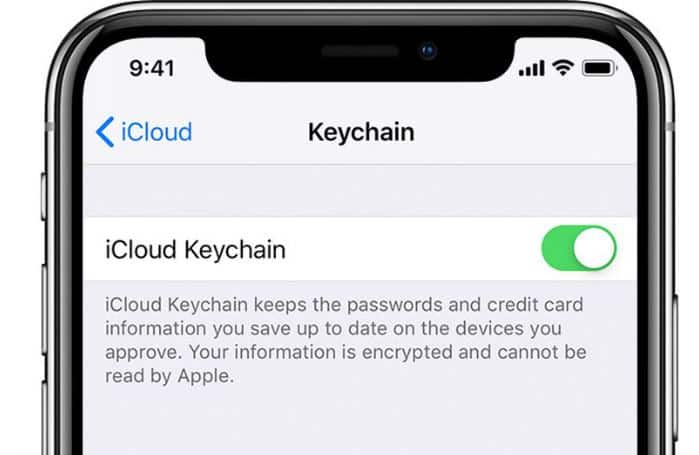
iCloud Keychain is Apple’s secure way to save your passwords, credit card information, and other personal information across your Apple devices.
How to Enable iCloud Keychain:
- Go to Settings: Open Settings on your iPhone.
- Tap on your Apple ID: This is at the top of the screen.
- Select iCloud: Then, tap on Keychain and switch it on.
Benefits of iCloud Keychain
- Synchronization: Your passwords are synchronized across all your Apple devices.
- Security: iCloud Keychain uses end-to-end encryption, ensuring only you can access your information.
- Convenience: Automatically fills in your login information and credit card details.
How iCloud Keychain Works:
- Encryption: Uses industry-standard encryption to protect your data.
- Two-Factor Authentication: Adds an extra layer of security.
- AutoFill: Automatically fills in login details, making it easy and secure to access your accounts.
Using AutoFill to Fill in Login Information
AutoFill makes logging into apps and websites a breeze by automatically entering your saved login information.
How to Enable AutoFill:
- Open Settings: Go to Settings > Passwords.
- AutoFill Passwords: Ensure AutoFill Passwords is turned on.
- Select your password manager: Choose iCloud Keychain or any other party password manager you use.
Benefits of Using AutoFill
- Speed: Quickly logs you into websites and apps.
- Security: Only works on devices with Touch ID or Face ID enabled.
- Convenience: Eliminates the need to remember and enter passwords manually.
AutoFill Features:
- Touch ID and Face ID: Securely authenticate your identity.
- Integrated with Safari: Works seamlessly with Safari to fill in passwords and credit card information.
- Cross-Device Sync: Keeps your passwords up-to-date across all your Apple devices.
Managing Your Saved Passwords on iPhone
Keeping track of your saved passwords is simple with iOS. You can view, edit, and delete your saved passwords whenever needed.
How to Manage Saved Passwords:
- Open Settings: Go to Settings > Passwords.
- View Saved Passwords: Tap on Website & App Passwords and authenticate with Face ID, Touch ID, or your passcode.
- Edit or Delete: Tap on any entry to edit the login information or delete the saved password.
Tips for Managing Saved Passwords
- Regular Updates: Update your passwords regularly to enhance security.
- Check for Duplicates: Ensure you don’t use the same password across multiple accounts.
- Use a Good Password Manager: Consider using a good password manager to keep your passwords organized and secure.
Managing Passwords Efficiently:
- Security Recommendations: iOS provides recommendations to improve password security.
- Detect Compromised Passwords: Get alerts if your passwords are found in data breaches.
- Password Health: Monitor the strength and reuse of your passwords.
Keeping Your Passwords Safe with Password Security Recommendations
iOS offers security recommendations to help you detect compromised passwords and suggest actions to enhance your security.
Using Password Security Recommendations:
- Go to Settings: Open Settings > Passwords.
- Security Recommendations: Tap on Security Recommendations.
- Review alerts: iOS will notify you if any of your passwords have been involved in data breaches or if you’re using weak passwords.
Benefits of Security Recommendations
- Proactive Security: Alerts you to potential vulnerabilities before they are exploited.
- Improves Password Strength: Suggests stronger alternatives for weak passwords.
- Detects Compromised Passwords: Helps you take action if your passwords are found in data breaches.

- Promotes Regular Updates: Encourages you to change passwords frequently, maintaining high security.
- Customizes Alerts: Provides specific recommendations based on your saved passwords and login information.
- Integrates with iCloud Keychain: Seamlessly works with iCloud Keychain to keep all your Apple device passwords secure.
- Offers Breach Insights: Provides details on the nature and source of detected data breaches.
- Enhances Account Security: Guides you to enable additional security measures like two-factor authentication.
- Simplifies Management: Makes it easier to maintain strong security practices without manually checking each password.
- Supports Compliance: Helps ensure your practices comply with best security protocols, reducing the risk of weak passwords leading to compromised accounts.
Security Alerts and Actions:
- Compromised Passwords: Receive alerts for passwords involved in breaches.
- Weak Passwords: Get suggestions for stronger passwords.
- Reused Passwords: Notifications for reused passwords and recommendations to change them.
Additional Security Options: Sign in with Apple and Passkeys
Apple offers additional security features like Sign in with Apple and Passkeys for enhanced protection.
Sign in with Apple:
- Privacy: Uses your Apple ID to create accounts without revealing your personal information.
- Security: Two-factor authentication protects your account.
How to Use Sign in with Apple:
- Select “Sign in with Apple”: When creating an account on a supported app or website.
- Authenticate: Use Face ID or Touch ID to complete the sign-in process.
Passkeys:
- Biometric Security: Uses Face ID or Touch ID to authenticate, eliminating the need for a master password.
- Ease of Use: Automatically generate and fill in strong passwords without the need for manual entry.
Benefits of Sign in with Apple and Passkeys:
- Enhanced Security: Adds an extra layer of protection for your accounts.
- Privacy Protection: Reduces the amount of personal information shared with apps and websites.
- Convenience: Simplifies the login process with biometric authentication.
Creating and managing secure passwords on your iPhone is vital for protecting your personal information and maintaining peace of mind. By following these steps and using tools like iCloud Keychain, AutoFill, and Apple’s security recommendations, you can ensure your data is secure and your device remains in optimal condition. Ready to secure your iPhone? Contact us at iPhone Ambulance for expert advice and assistance with all your iPhone repair needs. Don’t let a faulty iPhone slow you down – we fix it fast!Did you find this article helpful? Share it with your friends and family to help them secure their iPhones too! Have any questions or need further assistance?
Fill out the form below to book your repair now and let us restore your iPhone to its prime condition.
Related Posts
Ultimate Guide to Boosting Your iPhone’s Performance
Ultimate Guide to Boosting Your iPhone's Performance Is your iPhone not running as smoothly as it used to? Whether you're using one of the latest iPhone models or an older [...]
Why Isn’t Your iPhone Charging? Solutions for Professionals
Why Isn't Your iPhone Charging? Solutions for Professionals As a busy professional in Brisbane, your iPhone is more than just a device—it's your connection to the world. When it suddenly [...]
Quick Fixes for iPhone Touch Screen Issues
Quick Fixes for iPhone Touch Screen Issues If your iPhone touchscreen suddenly stops responding, it can disrupt your entire day. This is especially true if you're a busy professional in [...]






